Before you start using Squarecap with your students, you will want to choose the settings for how Squarecap will take attendance. Squarecap provides two methods of automatic attendance tracking: Join Code and Classroom WiFi Detection.
After logging into Squarecap and creating your first course, click Settings at the top right, then select Session Settings.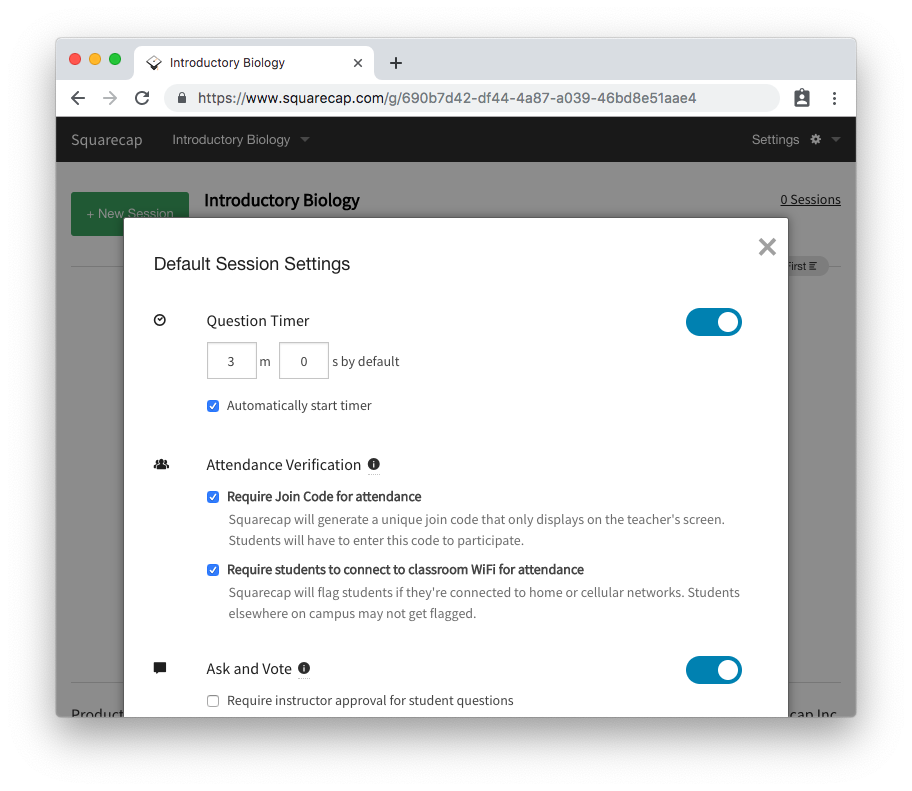 Then, check off which attendance options you'd like to use.
Then, check off which attendance options you'd like to use.
a) Join Code
Squarecap can generate a unique join code for each session that will be displayed on the instructor's screen once the session starts. Teachers can either share their join code on a projector or write the number on the class's chalkboard. Students will be required to enter this join code to be counted for attendance.
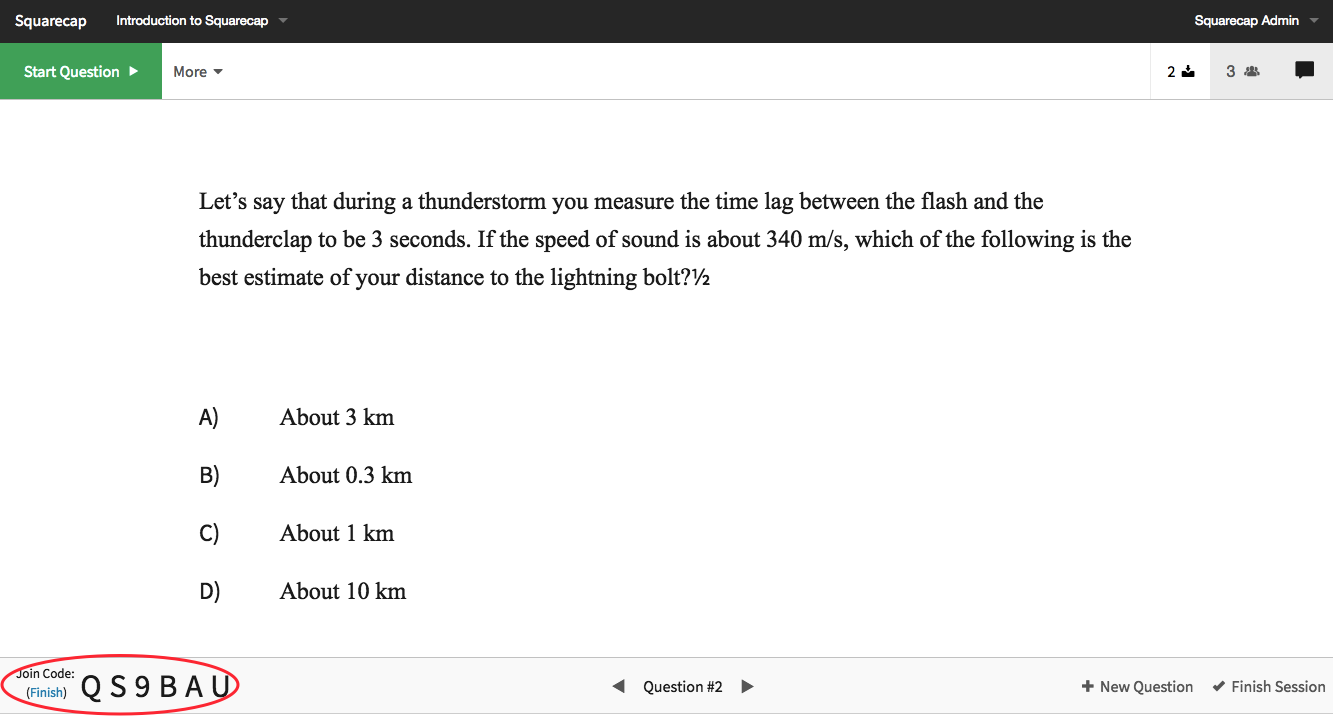
Take attendance at any time
A new code can be generated at any point during a session as many times as a teacher decides necessary. To take attendance again with a new code:
- Click Finish next to the current code
- Click Take Attendance
Every time a new code is generated, students will be required to enter that code. Some teachers like to generate a code both at the beginning and end of class—that way, students are encouraged to come on time and stay to the end.
b) Require students to connect to classroom WiFi
If checked, Squarecap will use students' connection information to determine which students may be logging in from outside of class. Squarecap will then flag those students and tell them to see an instructor after the session is finished to be counted for attendance:
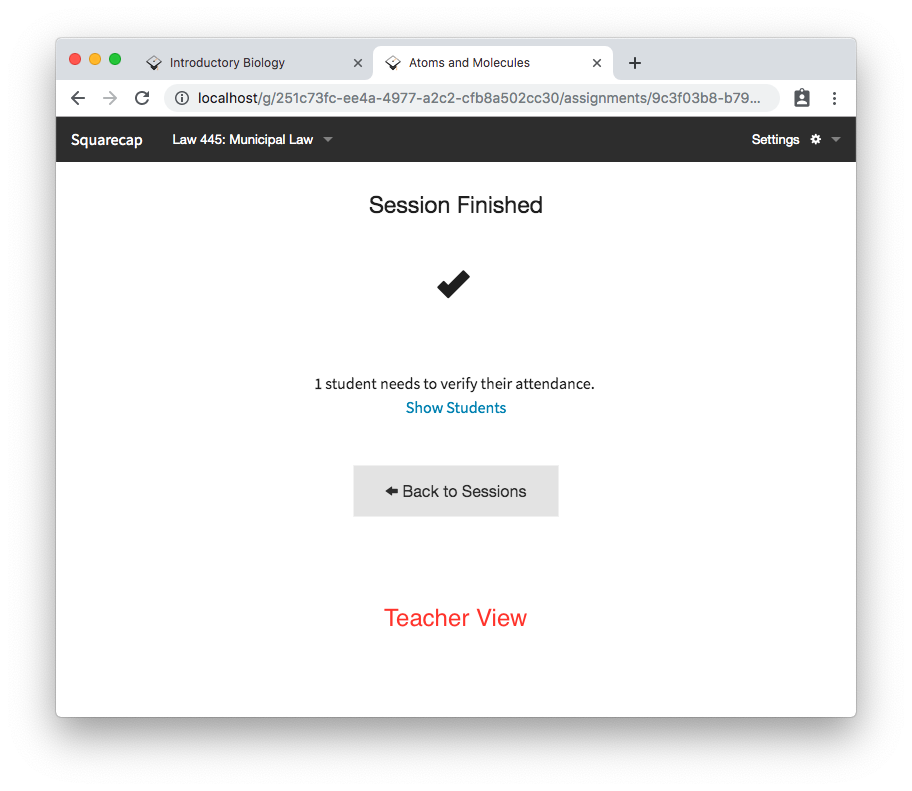
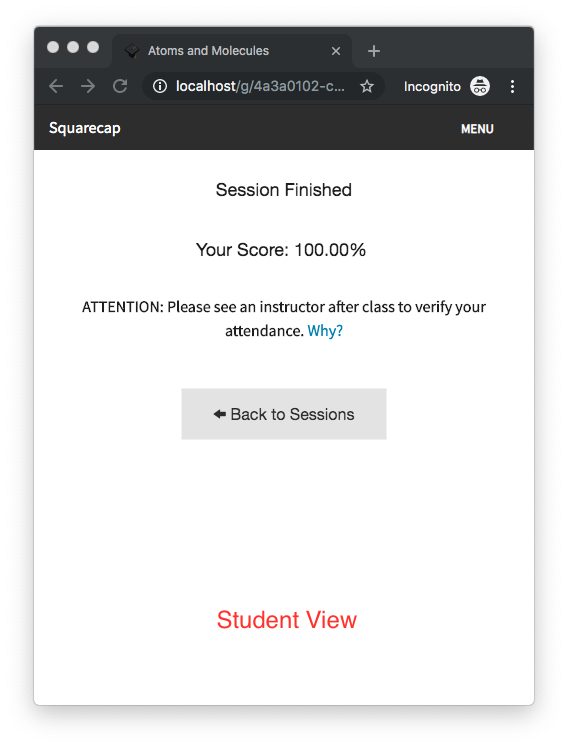
Students using home network connections or mobile network connections (either inside or outside of class) will be flagged. Students elsewhere on campus may or may not be flagged, depending on how campus WiFi is configured. We recommend that teachers remind their students to connect to classroom WiFi at the beginning of class (at least for the first few classes).
Managing Attendance
After class, you can see cumulative attendance records and scores for all students by clicking on the student count at the top left of the course page:
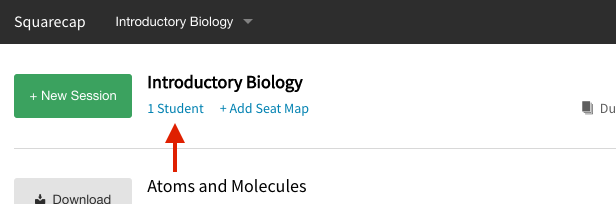
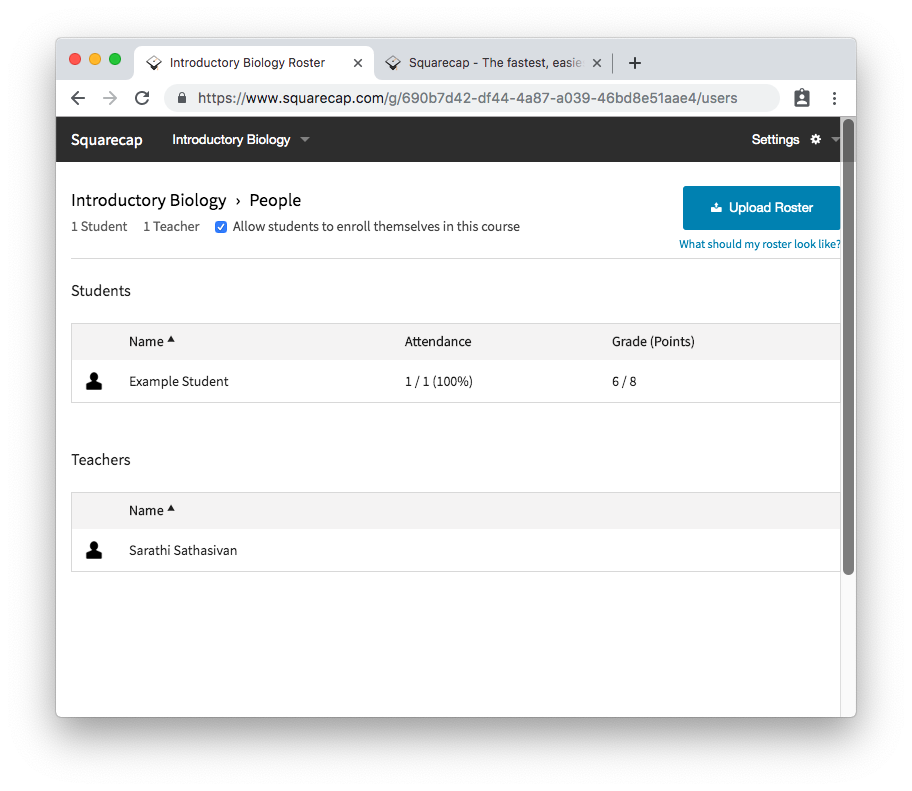 You can then click on any individual student to view and edit their scores and attendance records:
You can then click on any individual student to view and edit their scores and attendance records:
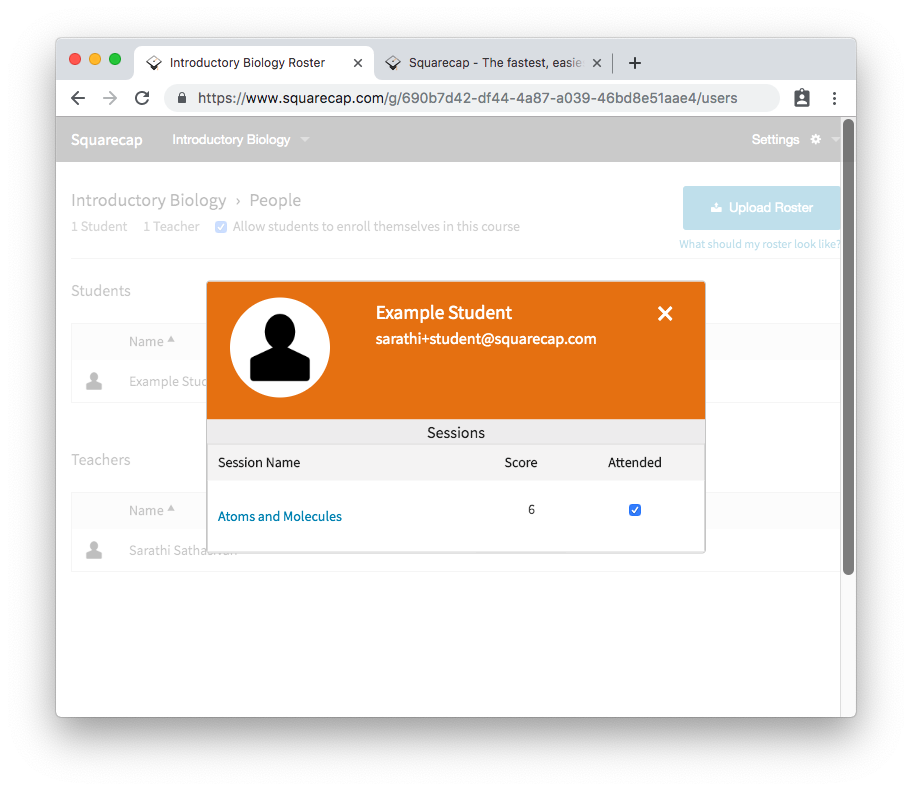 Now that you have updated your Attendance Settings, make sure that you have also set your Course Settings and Grade Upload Settings (LMS-integrated schools only).
Now that you have updated your Attendance Settings, make sure that you have also set your Course Settings and Grade Upload Settings (LMS-integrated schools only).
Note: These are the default Session Settings. You have the option to change the settings for each session as needed. Find instructions here: Adding Custom Settings to your Session
Next Topic: Ask and Vote
Email additional questions to help@squarecap.com or schedule a time with an expert for one-on-one help.

Comments
0 comments
Please sign in to leave a comment.