Note: these instructions only apply to teachers at connected Canvas schools.
Before importing your courses into Squarecap, we recommend making sure they're set up how you want them to be in Canvas. For information on merging or cross-listing courses in Canvas, visit Canvas's setup documentation.
If you're teaching multiple Canvas courses or sections that meet at the same time or cover the same material, linking those courses or sections beforehand can save time during the semester. After you've imported your courses, just click on the Settings dropdown at the top right, then click Course Settings.
If you have multiple courses that meet at the same time or share content, click Link Courses on the left and select which courses you want to link:
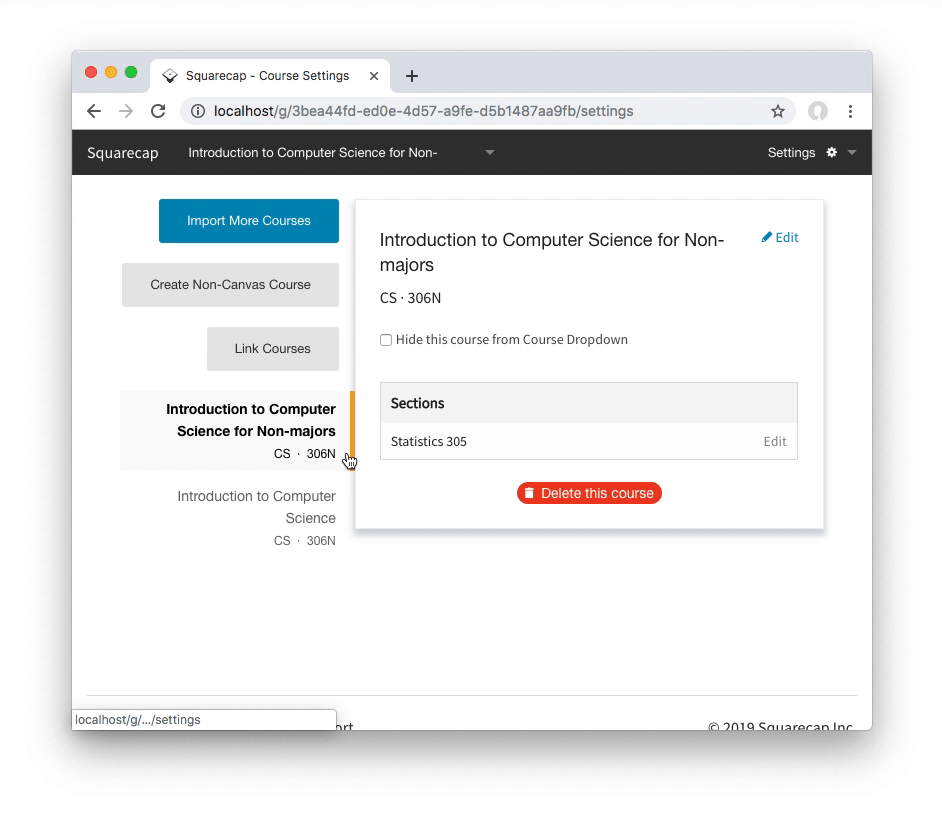
Conversely, if some of your course's sections meet at the same time, you can link them to easily conduct sessions across all those sections. Navigate to that course's settings, then click Link Sections to select the sections you want to link:
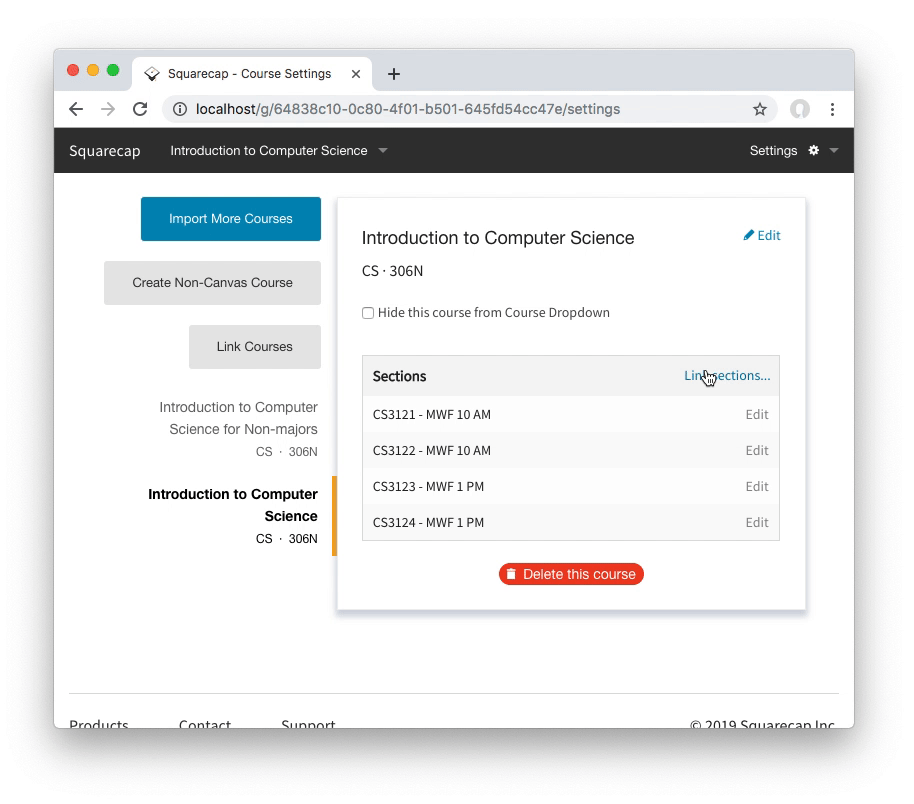
Repeat this process until all your sections are grouped with the sections they share a meeting time with.

Comments
0 comments
Please sign in to leave a comment.