Squarecap allows you to create seat maps for your courses, or search and select from seat maps that already exist for your school. To get started, click "+ Add Seat Map" in your course and follow the instructions.

Search for your building or classroom or add your own. If your location doesn’t yet have a seat map, select “Create a Seat Map”. Any classroom you build on your campus will be saved for others to find and use later on.
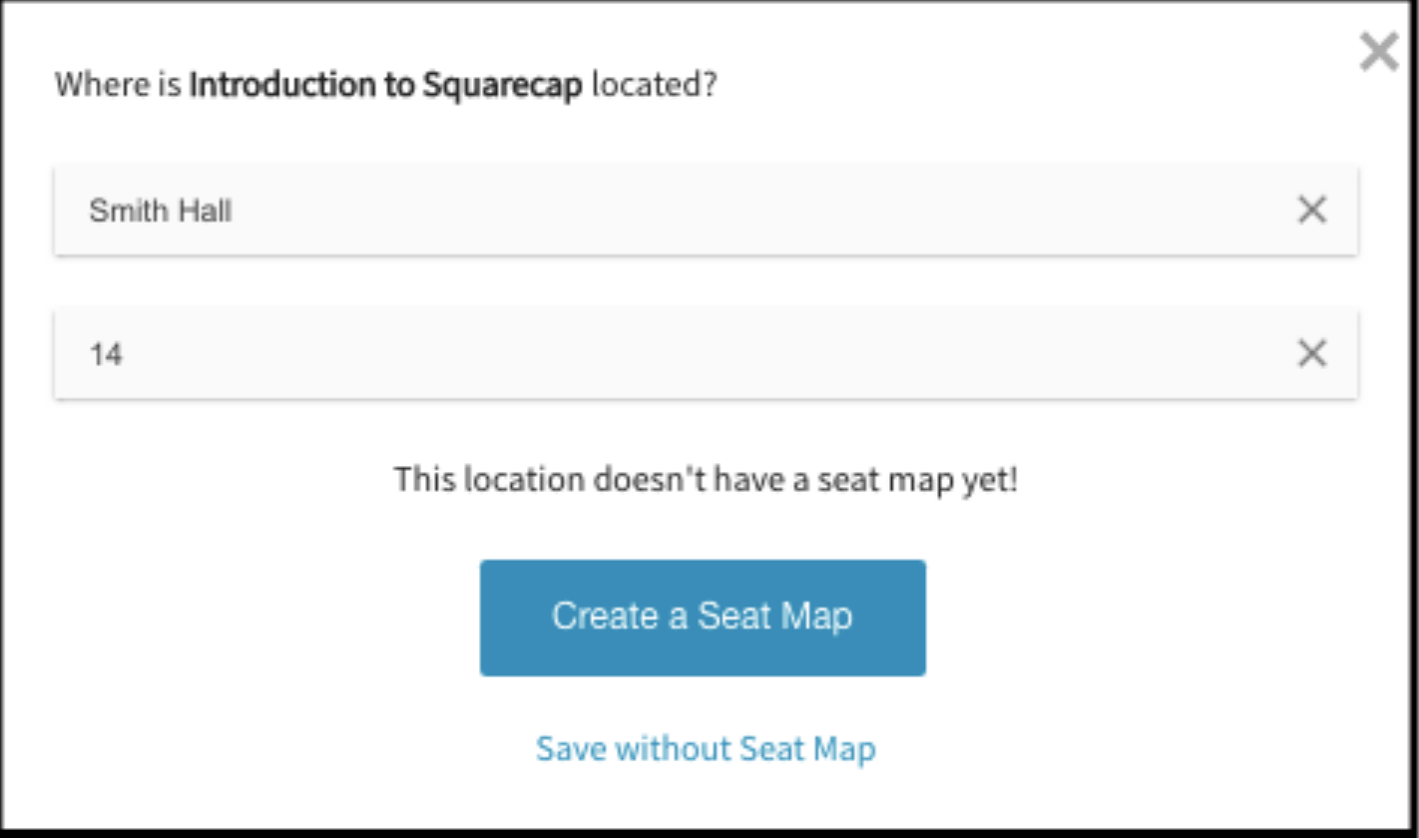
Use your cursor to drag and drop seats to the correct location that will represent each seat in your room. The seat map builder can be used to make very small or very large classrooms.
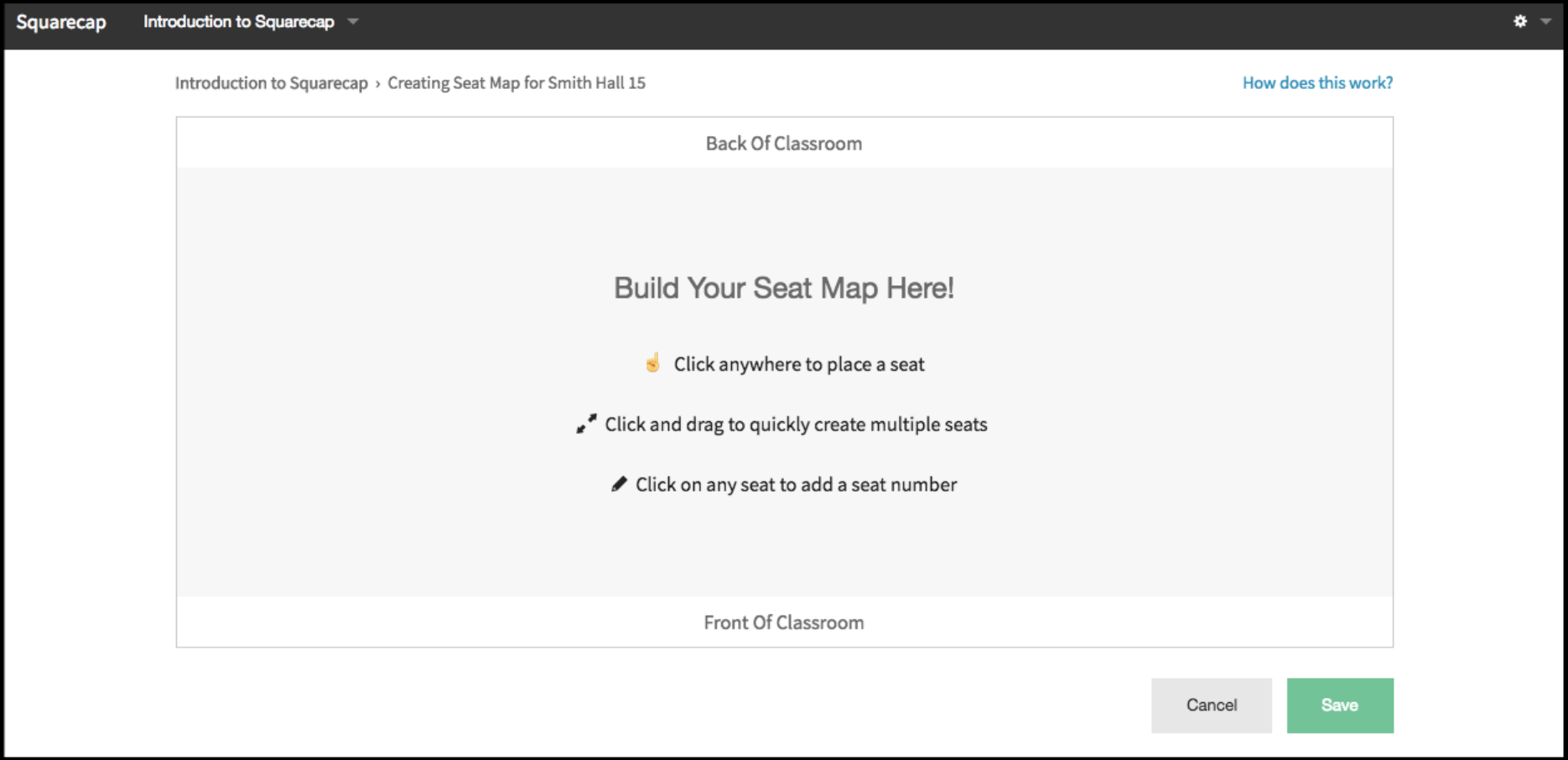
Click and drag to quickly create multiple seats.
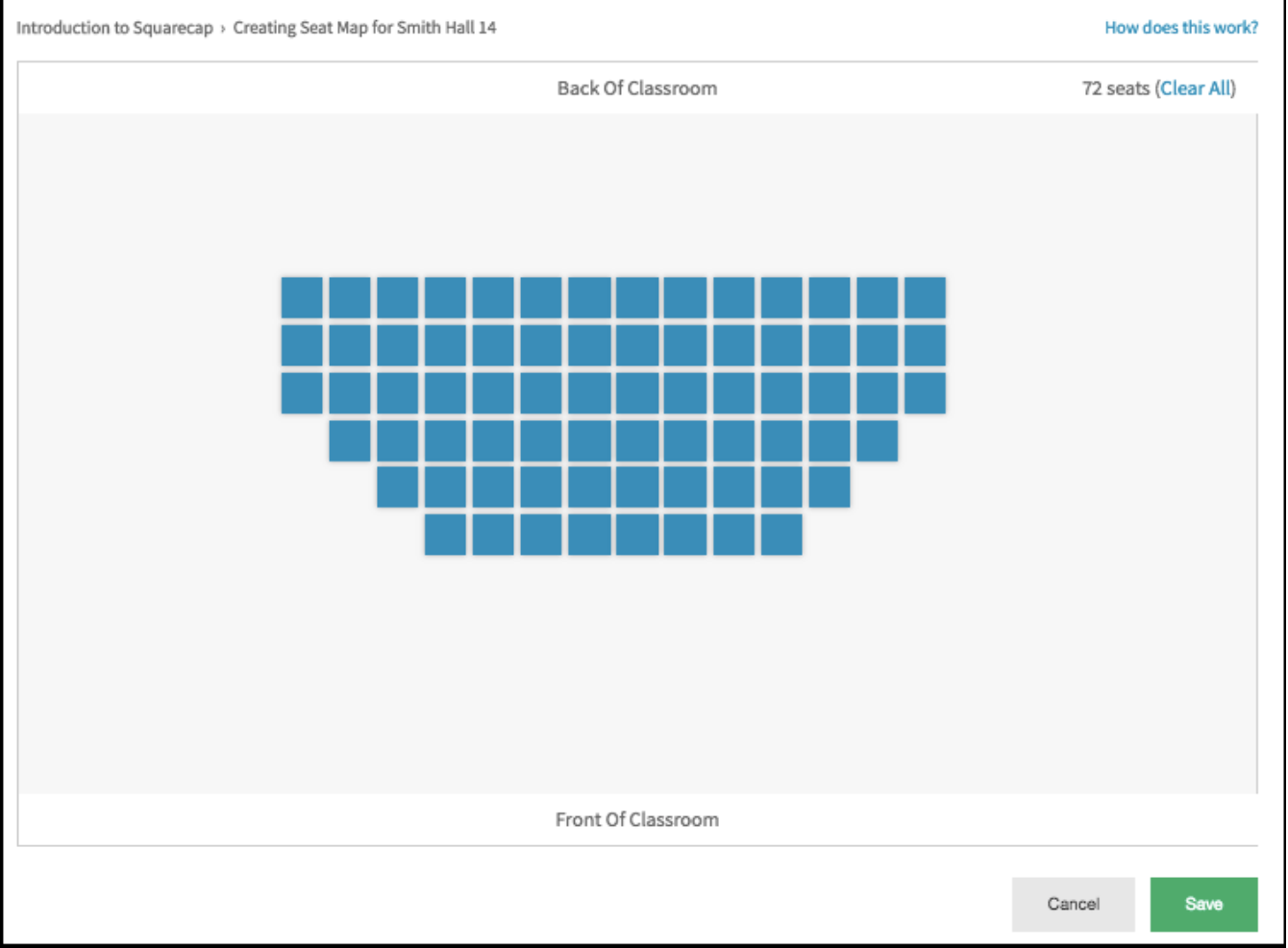
Click on any seat to add a seat number.
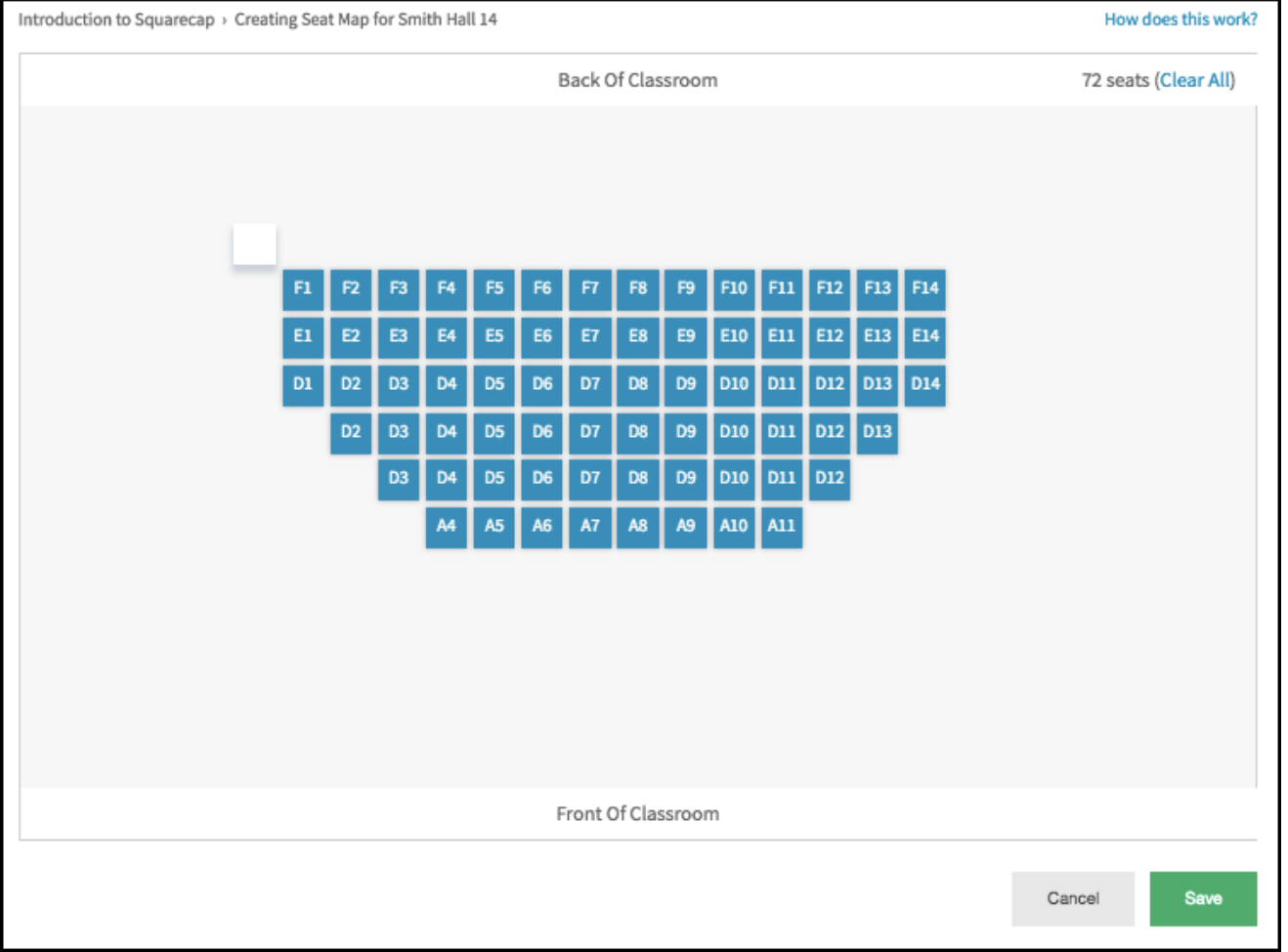
During a session, select the seat map icon to view your seats at any time.
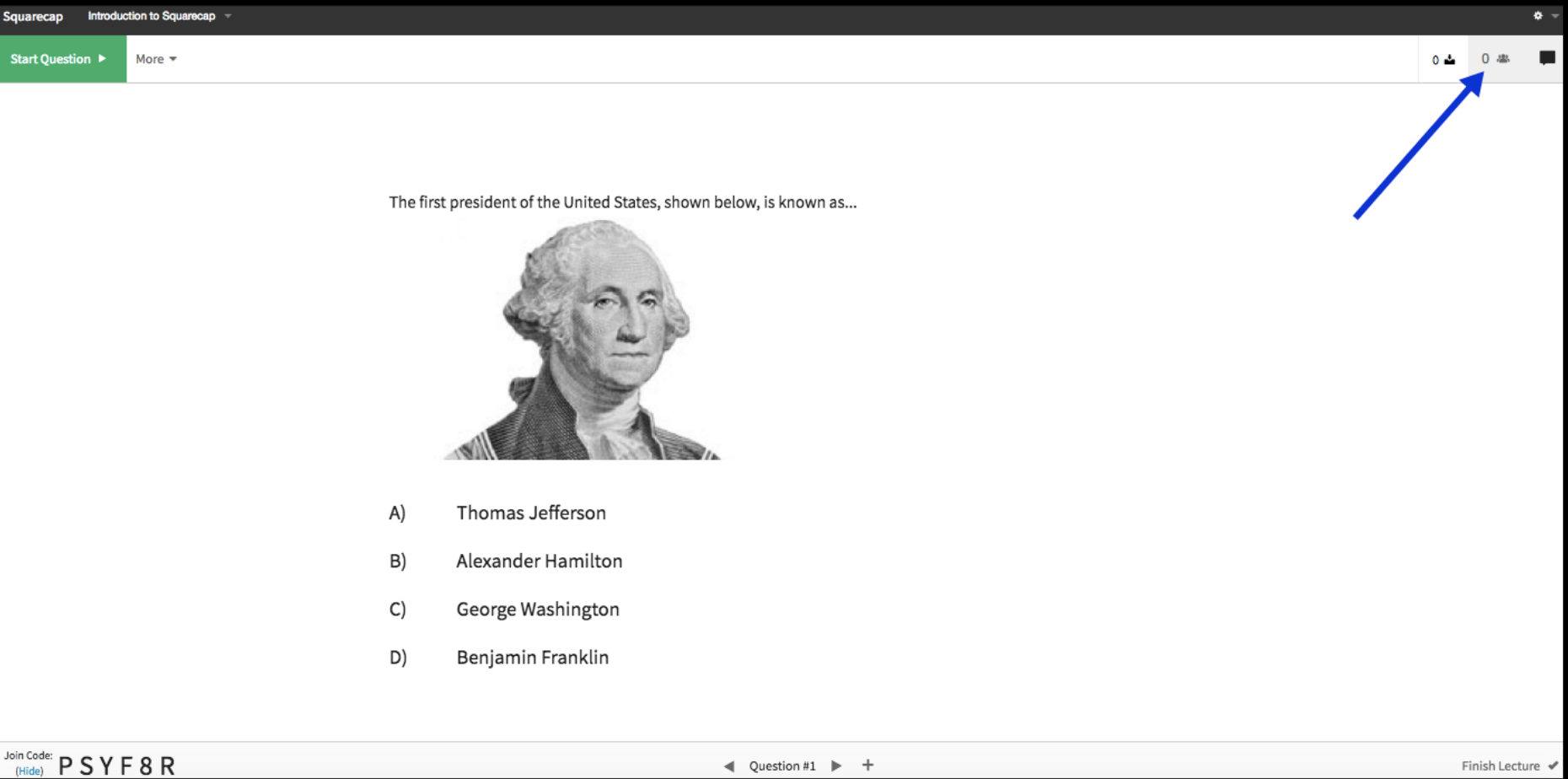
The seat map will give you a visual representation of student understanding at any point in the class. Hover over a seat to view student name and picture if there is one uploaded. If some students are participating virtually, those students can simply skip seat selection. In-person students can then be grouped by proximity and answer choice diversity for peer instruction.
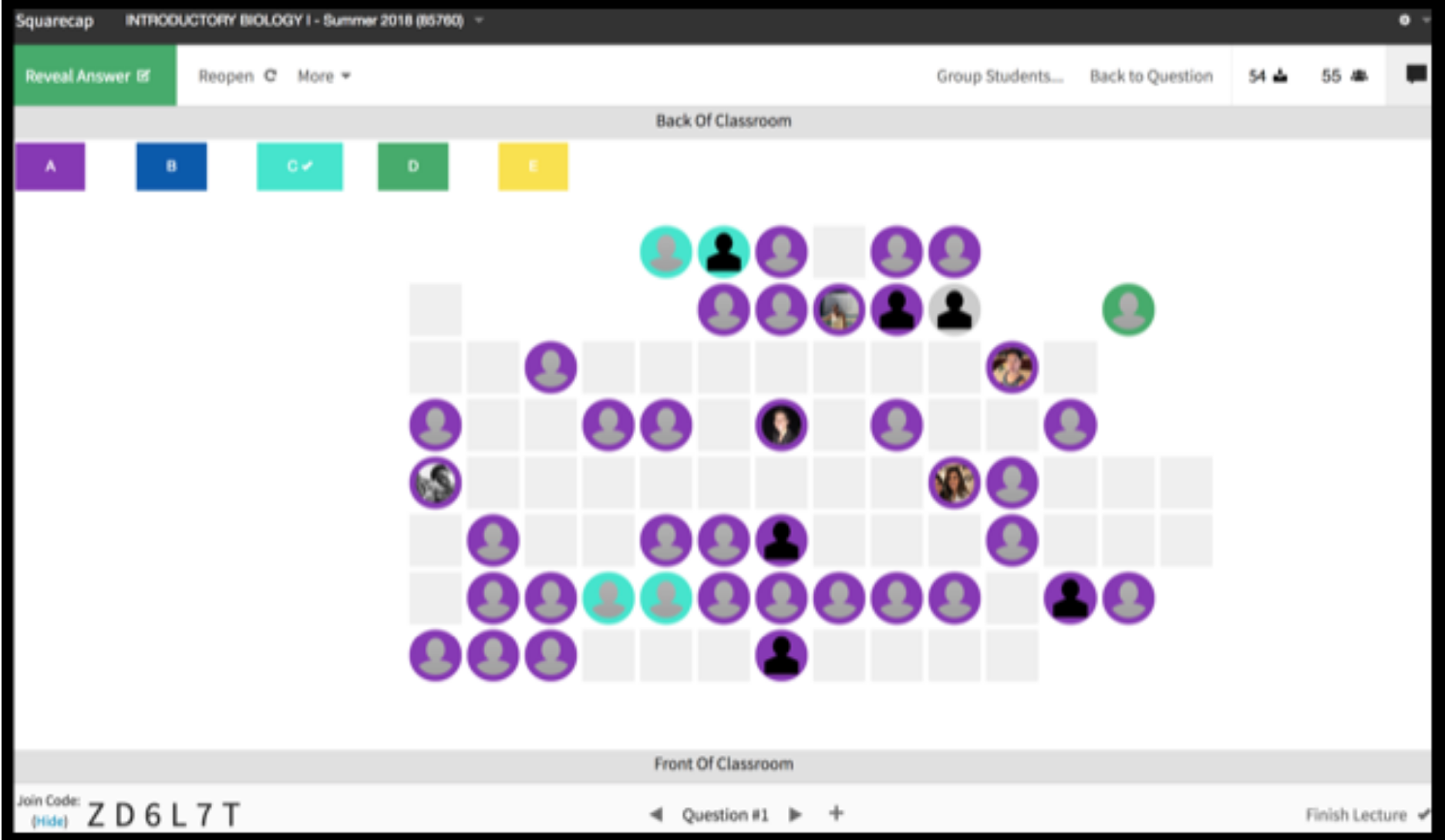
Once a session is over, the CSV download for that session will contain the seat numbers for each student who attended, allowing for seatmaps to be used for contact-tracing purposes.
Email additional questions to help@squarecap.com or schedule a time with an expert for one-on-one help.

Comments
0 comments
Please sign in to leave a comment.