To edit or delete a course or section, visit Course Settings under the Settings at the top right of your dashboard.
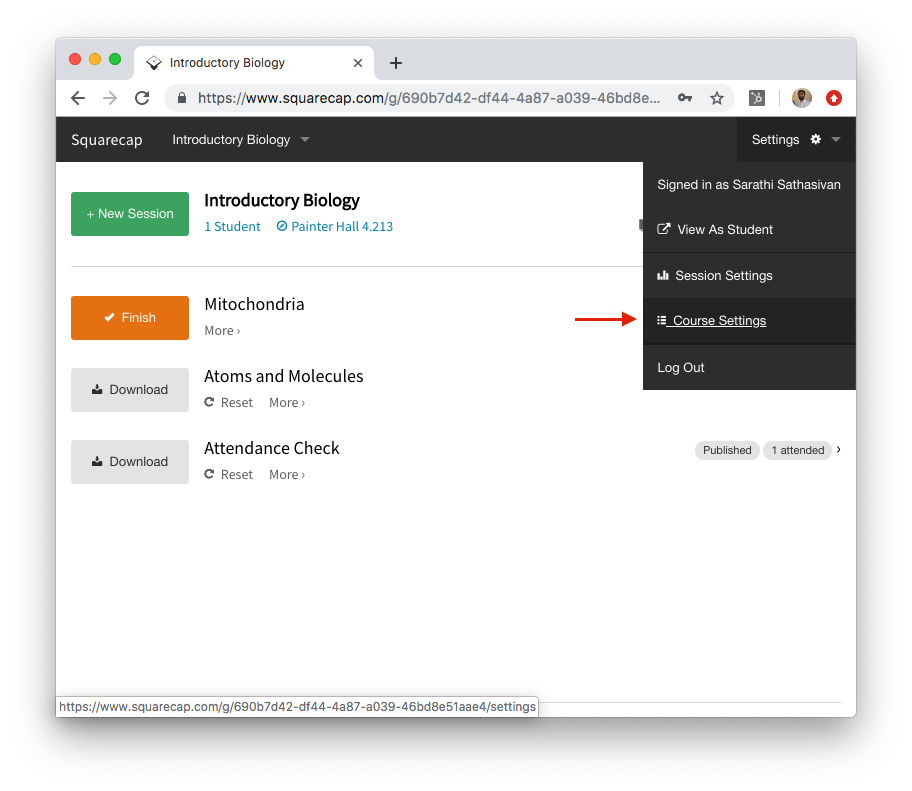
Editing and Deleting Courses
To edit course information, make sure that you've selected the course you want to edit from the left-hand side, then click Edit at the top right of the course page:

You'll then be able to edit the following values:
- Course Name (e.g. Introductory Biology)
- Term Name (e.g. Fall 2019)
- Subject (e.g. Biology or BIO)
- Course Number (e.g. 34125)
To delete a course, make sure that you've selected the course you want to delete from the left-hand side, then click Delete this Course at the bottom of the page. You'll be given a confirmation dialog—to confirm the deletion, type "delete" into the confirmation dialog, then click OK:
Editing or Deleting Sections
If your course has multiple sections, you can edit or delete them at any time within the course settings page.
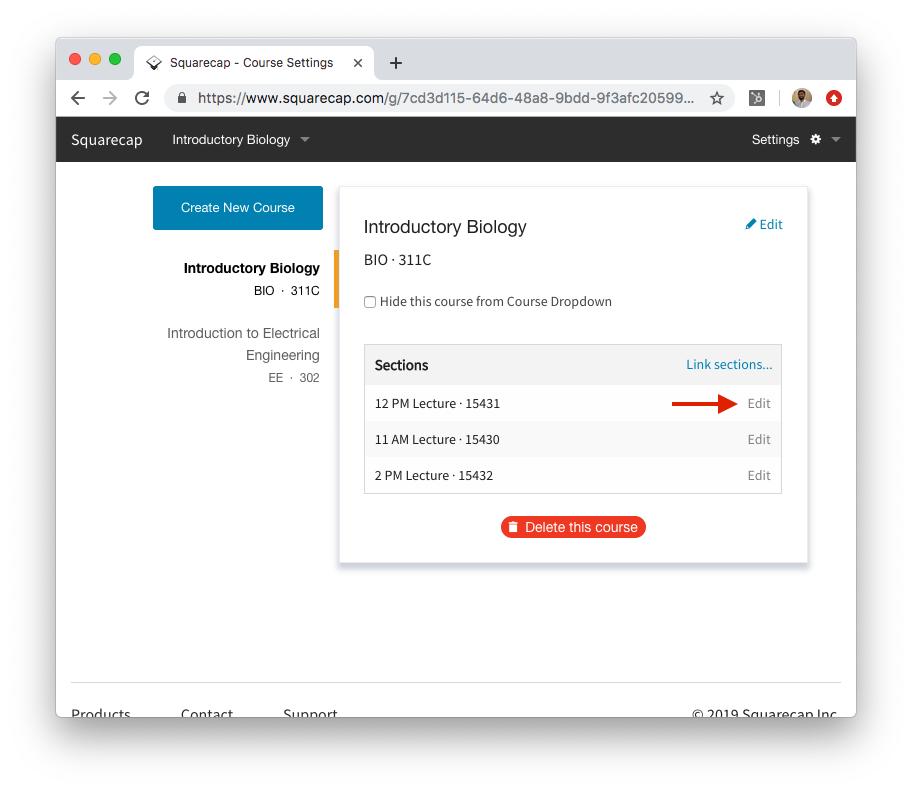
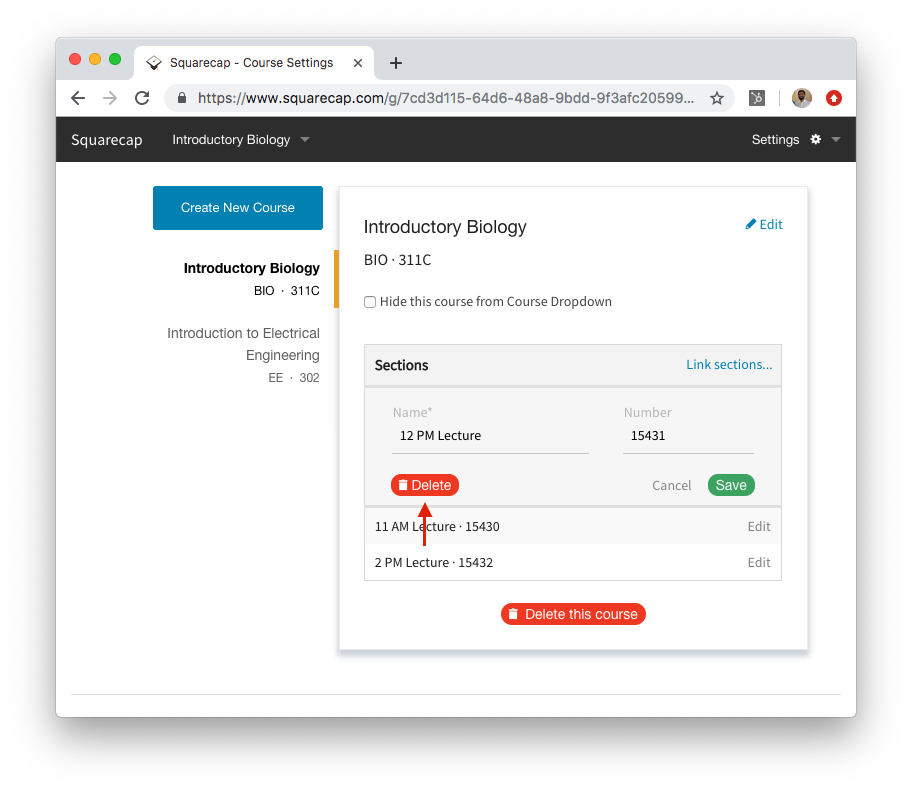

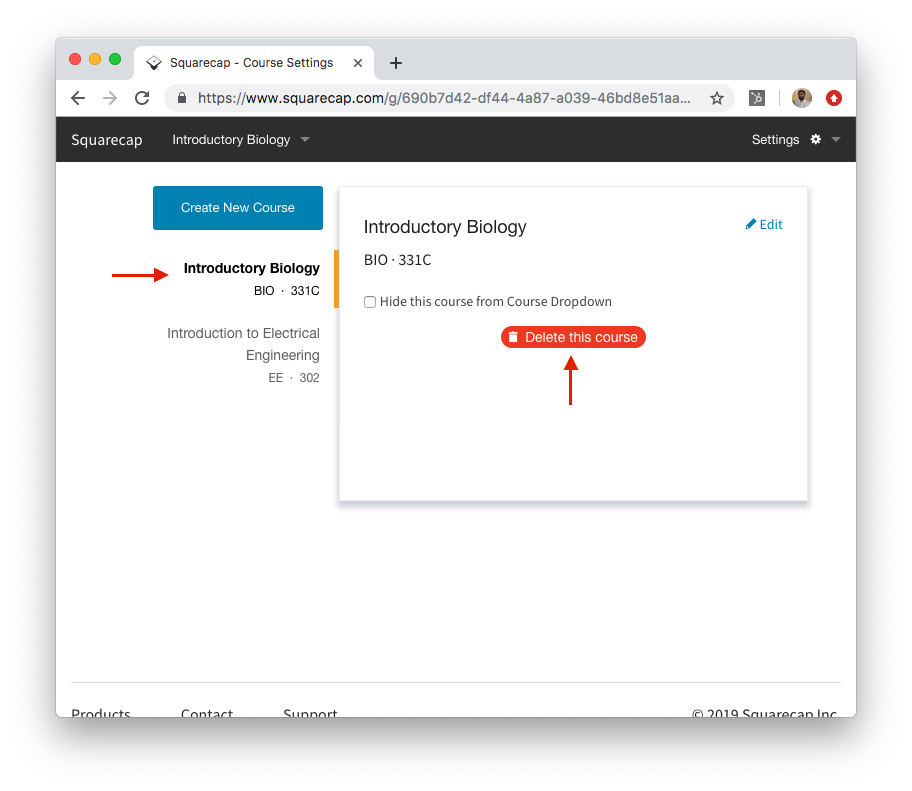
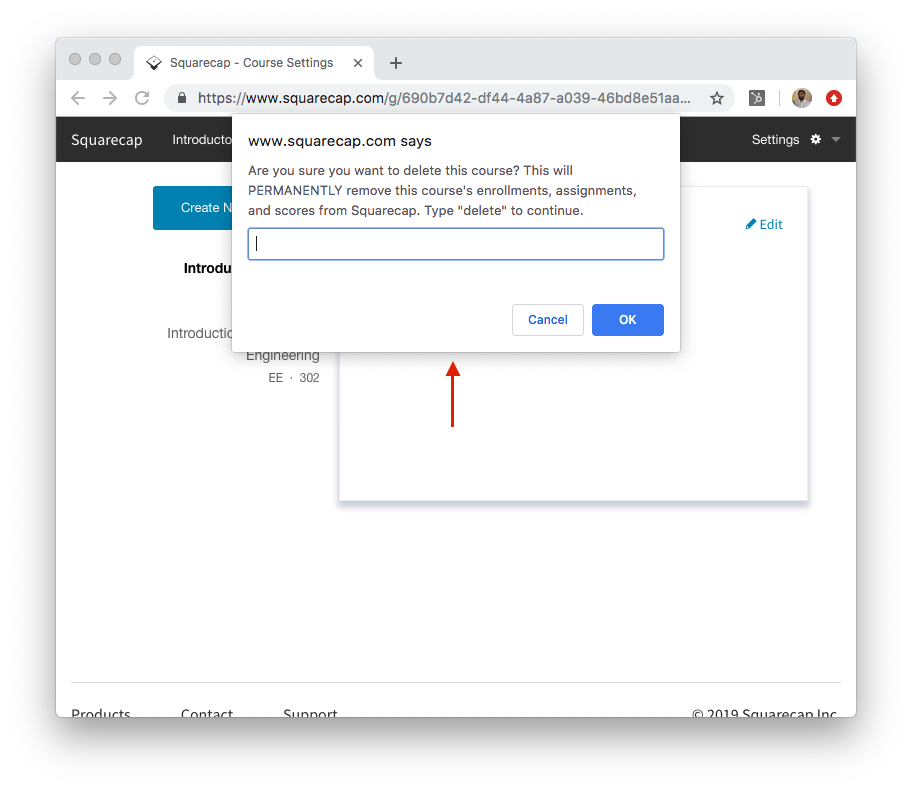
Comments
0 comments
Please sign in to leave a comment.